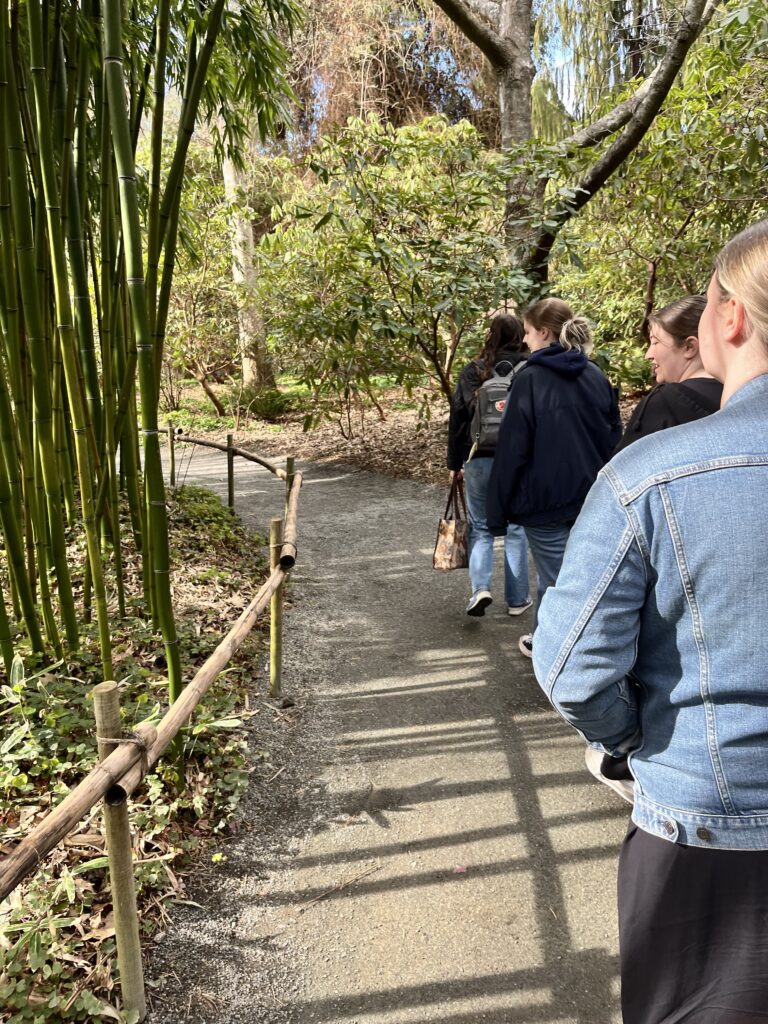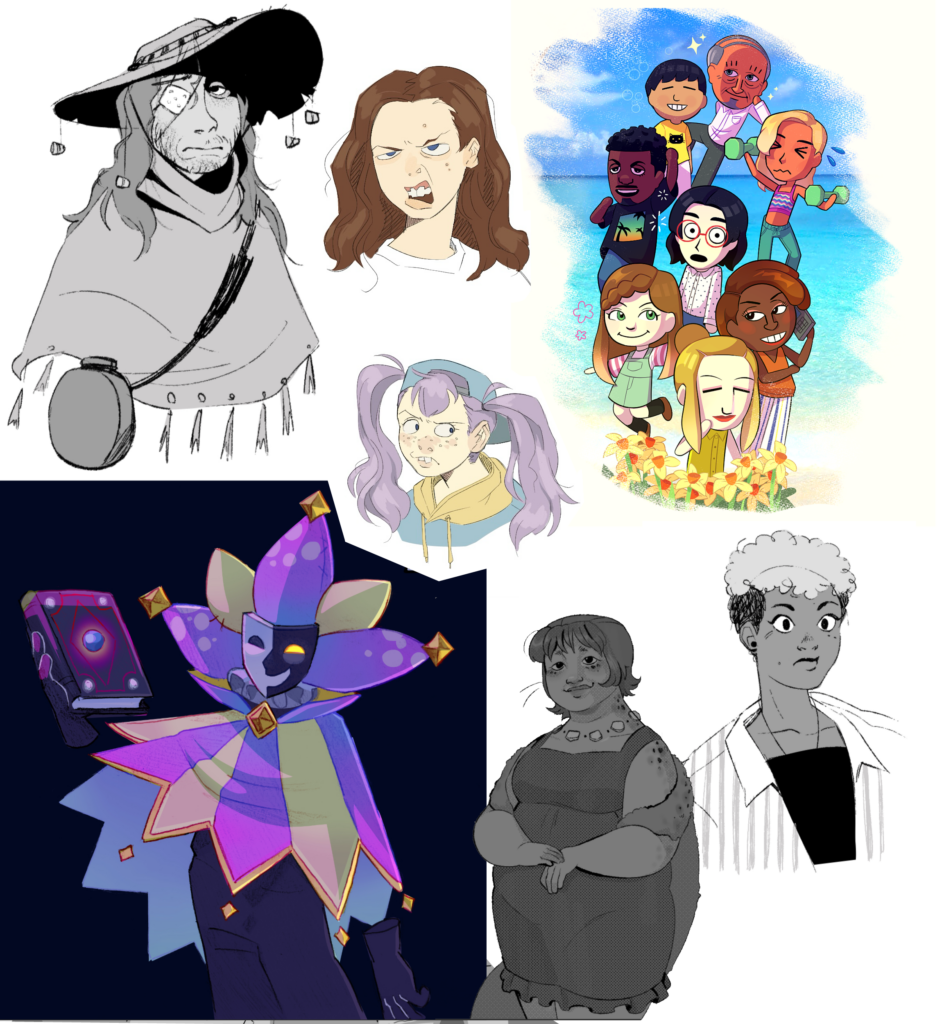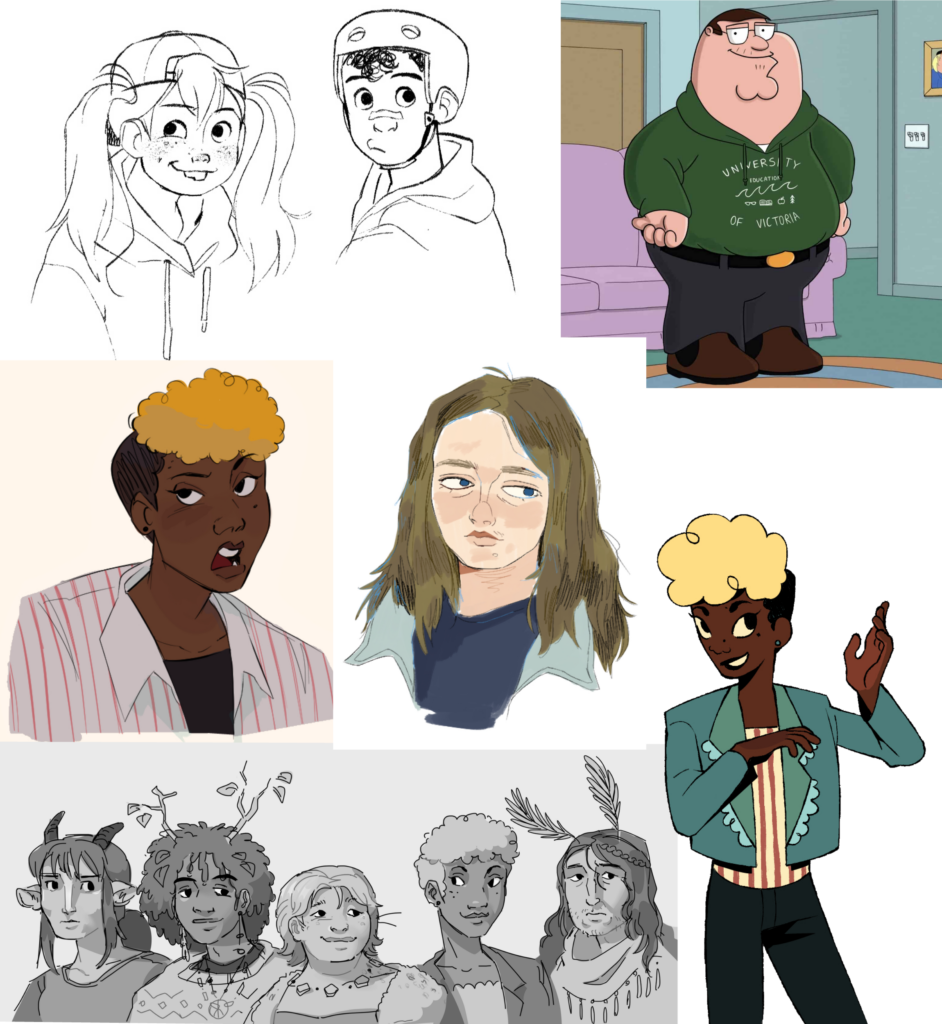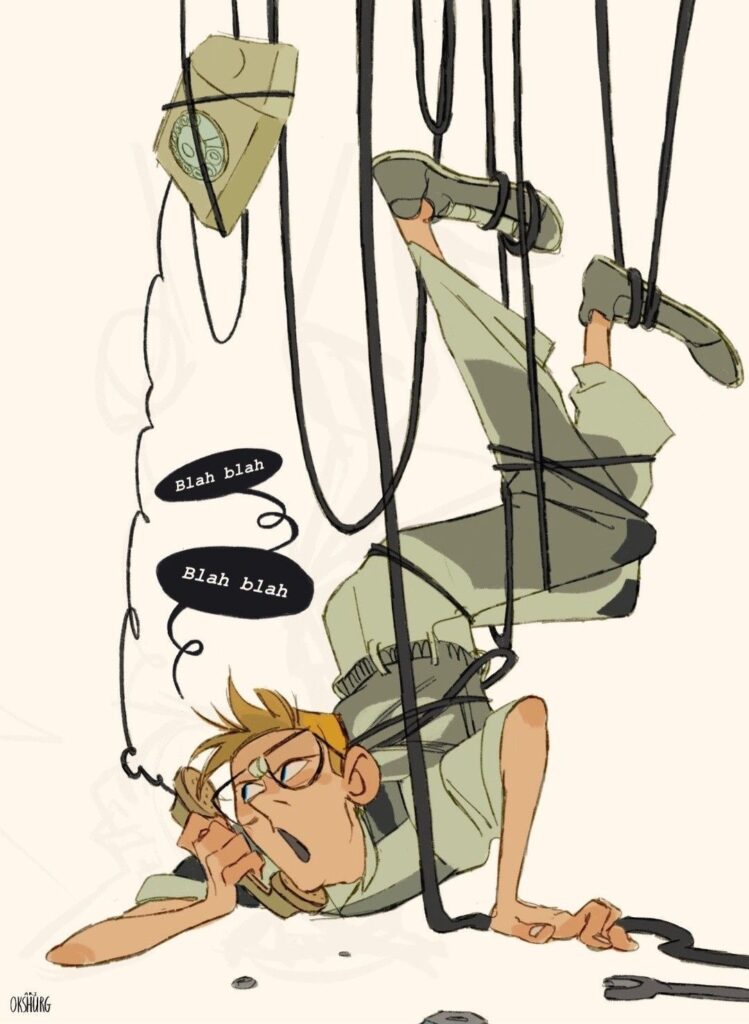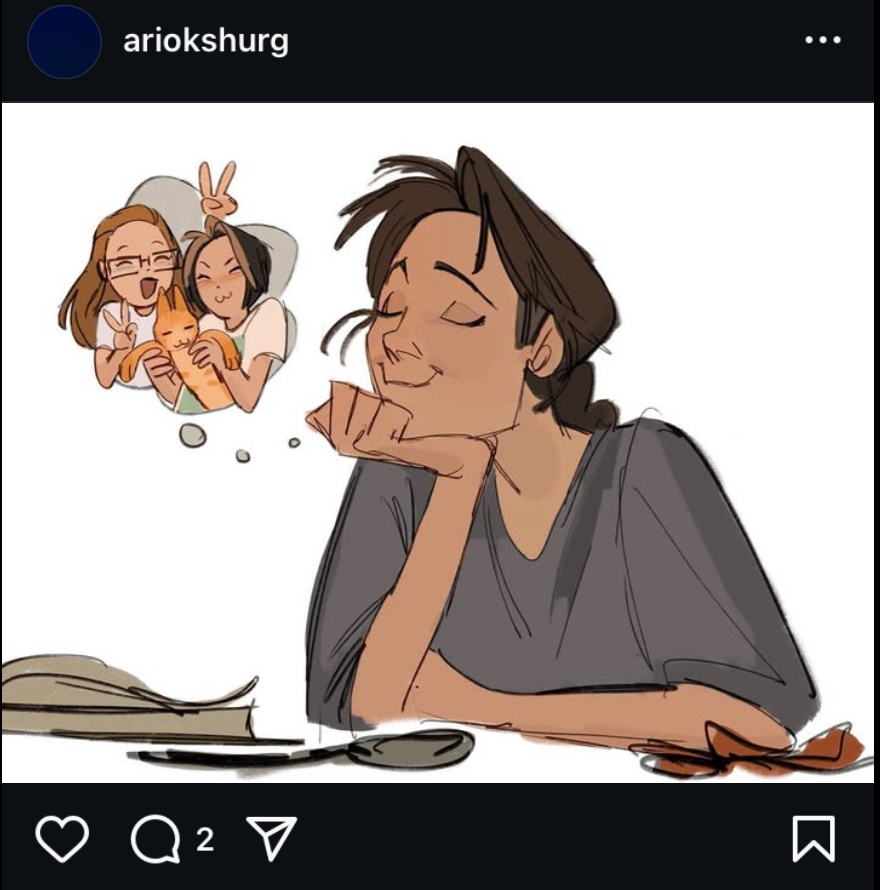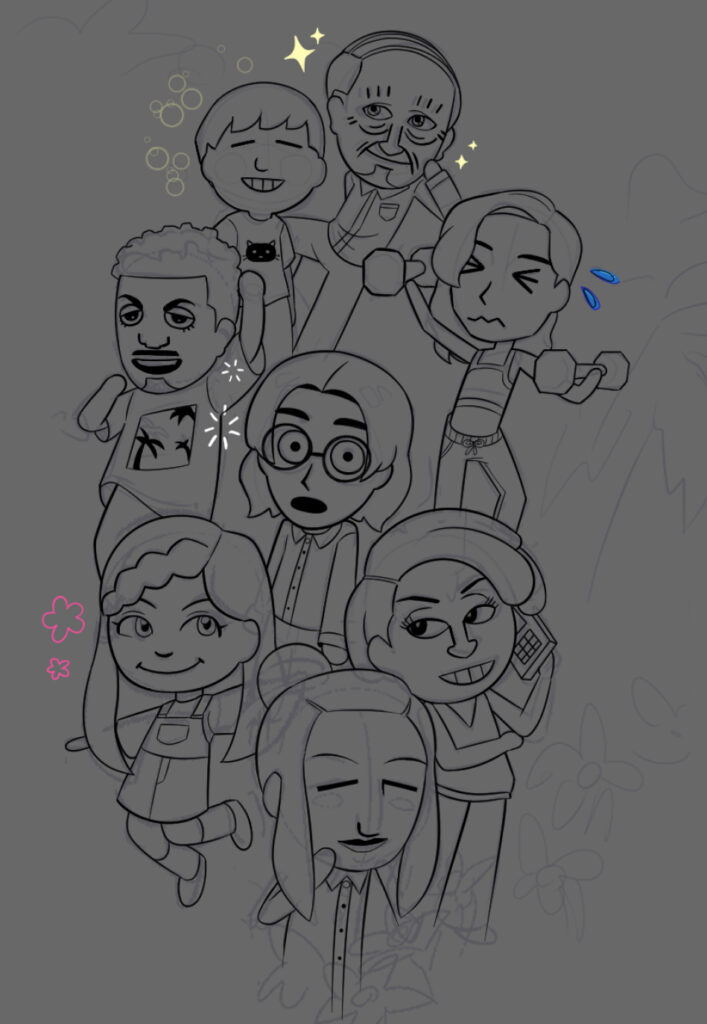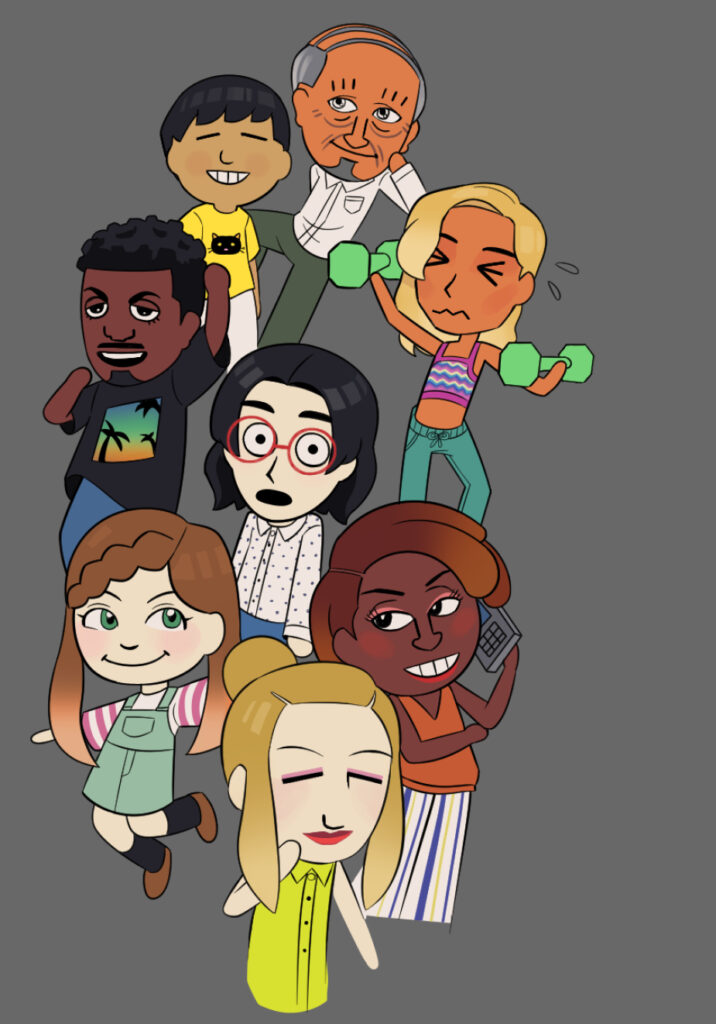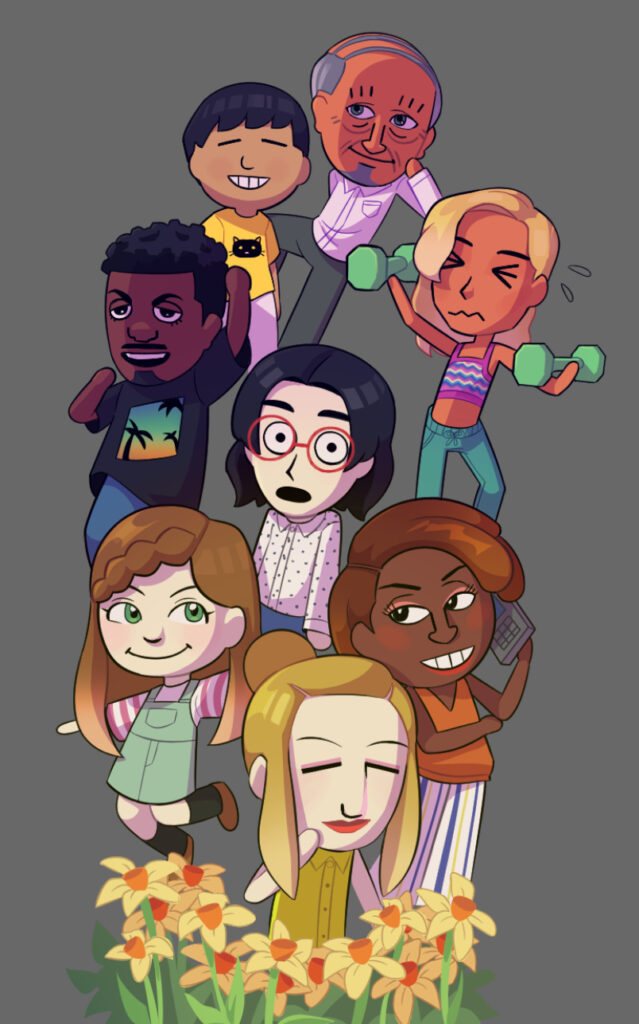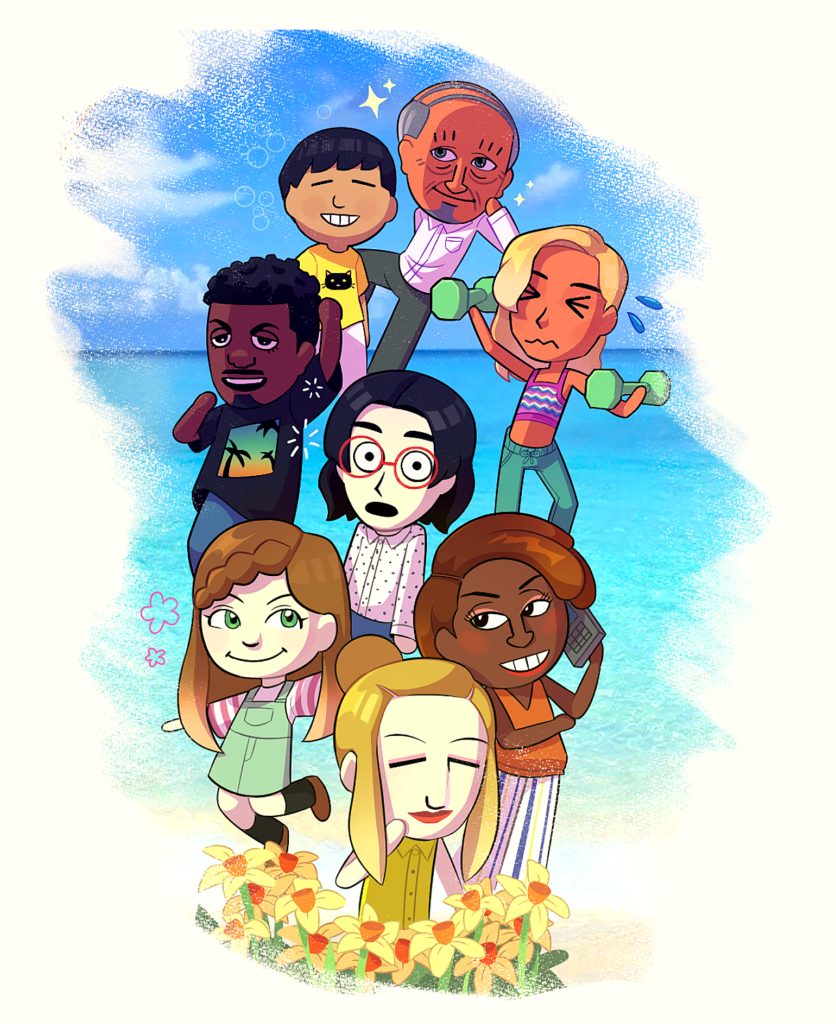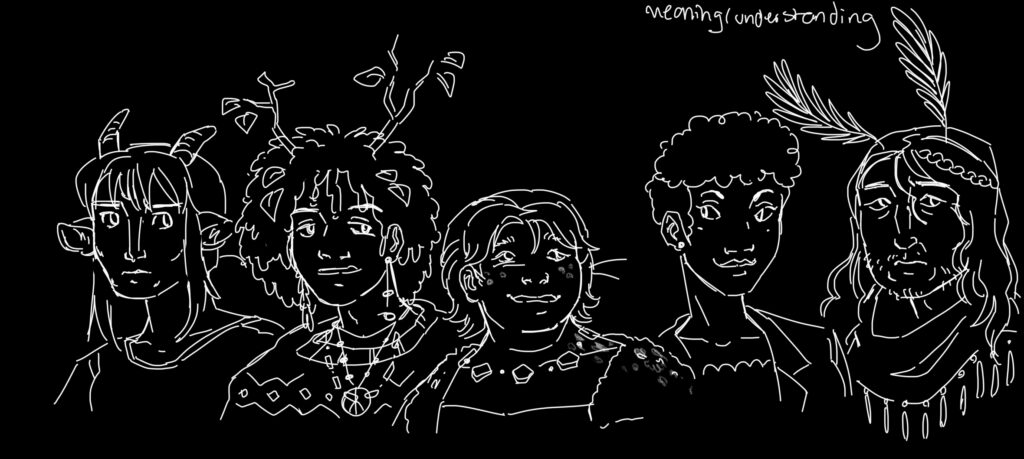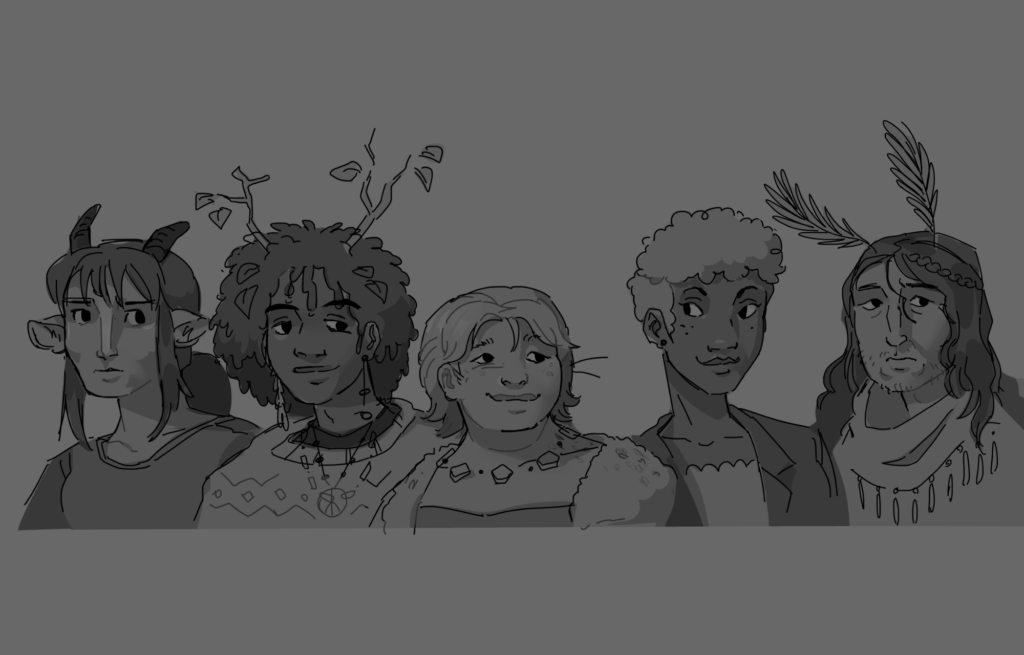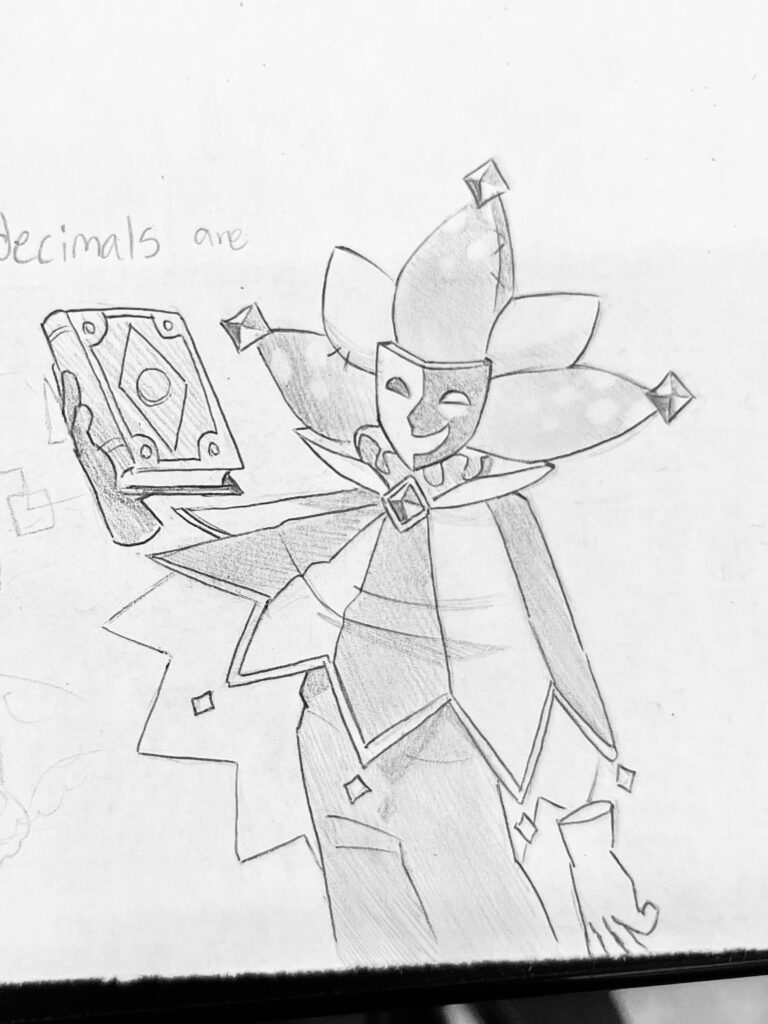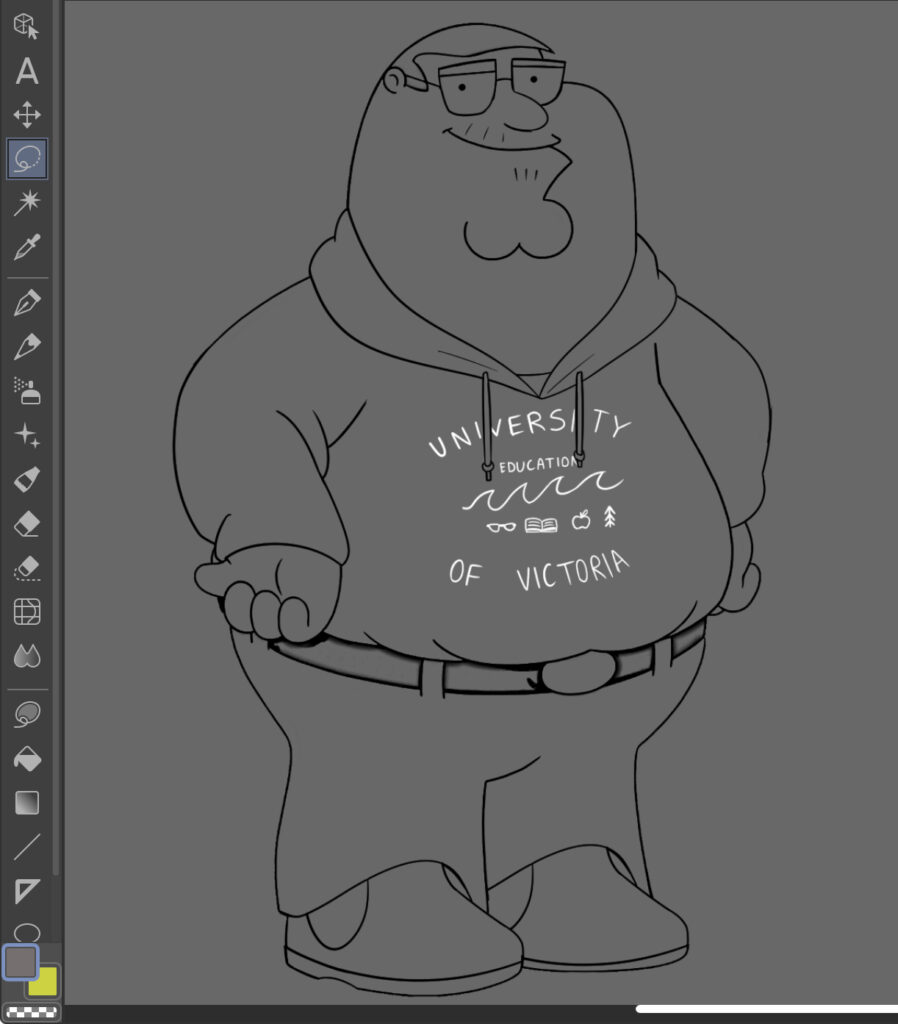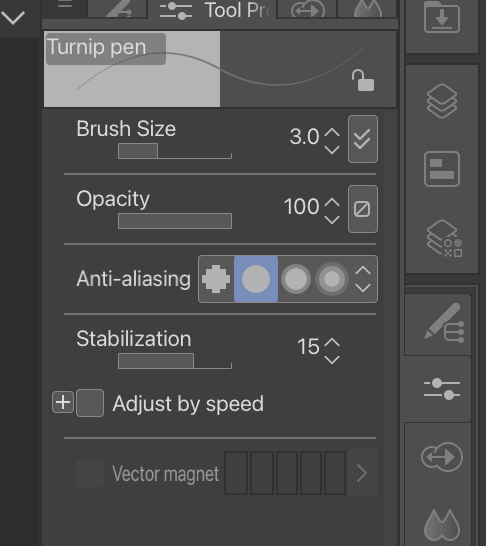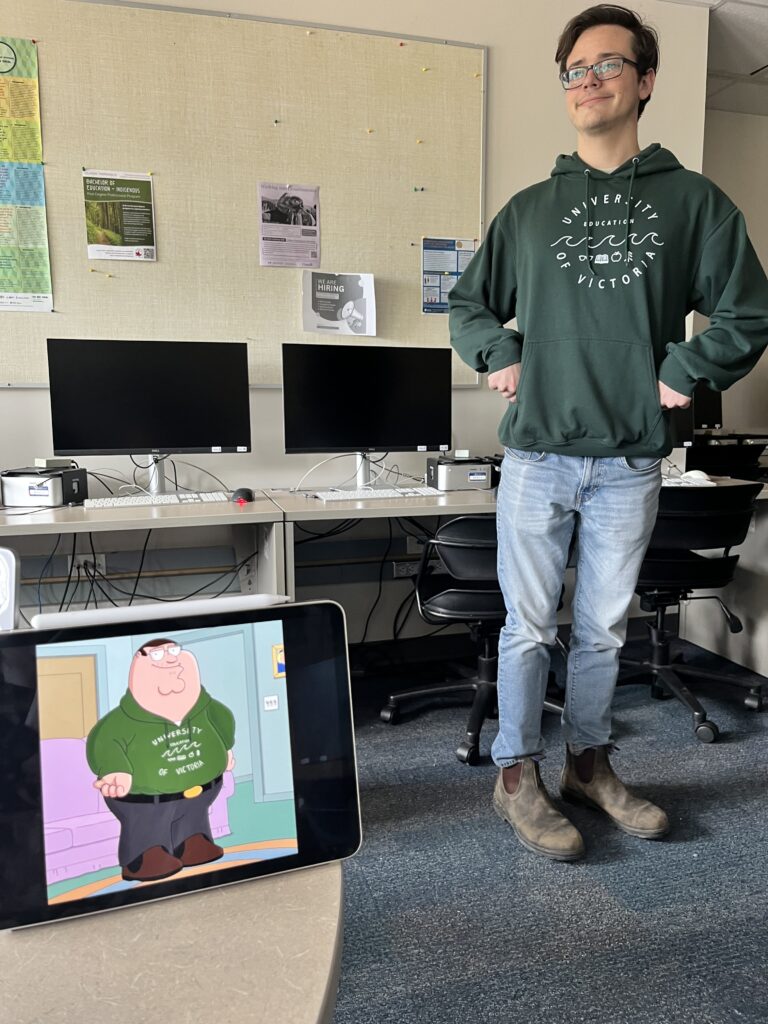Things you can use an AI for:
AI can be used in the classroom by creating an alphabet out of something on labs.google “GENTYPE”
Making lesson plans, writing emails, saving time in general.
What do we currently know about AI?
There are “AI-detecting tools” or websites, which we will have to be accustomed to as students cheat assignments using AI. However, these often aren’t accurate, so you will often have to trust students.
Document Revision history: super important for identifying AI! available on Docs and Word. Perhaps it’ll be integrated into more as it becomes a wider issue.
We’ve had AI before, however they were mostly predictive (machine learning). What’s new is a focus on generative AI, with chatbots and artificial image generators.
AI (chatGPT) uses as much energy in a day that it would take to power the empire State Building for 270 days
Everyone in Belgium could flush the toilet to use the same amount of water from ChatGPT in a day. and estimated 10.58 million gallons of water each day
Ai has bias! Most data it is trained on is western data, so there is some reinforcement of stereotypes. However, Google’s efforts to include more diverse people represented in images resulted in historical images not being accurate either. Oops!
What about learning?
The space between asking a question and finding information can be a space for learning for students
Celebrate human creation:
Develop and cultivate skills that AI can’t do-emphasize the importance of your unique voice, and the value of personal attribution. I think with creative jobs and opportunities being taken by generative AI, as teachers we will have to work harder to make sure students can take pride in their work and see the value of their own creative visions. By emphasizing the story and personal history behind a story, song, or visual media, we can help cultivate an appreciation for human expression that isn’t seen within generative AI.